1. Download the firmware from the provided link.
https://drive.google.com/drive/folders/1tBTUExKA0kbppIPuY2cT9TGop7M0nqo7?usp=sharing
2. Connect the camera to your computer and copy the “gp_cardvr_upgrade.bin” file to the root folder of the camera.
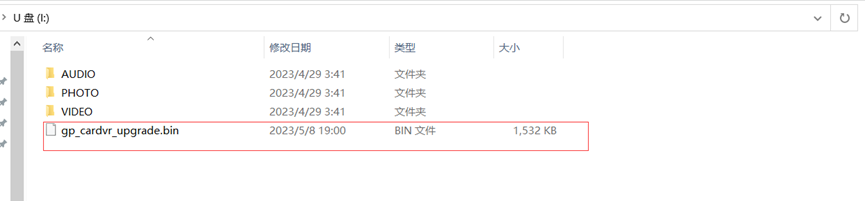
3. Disconnect the camera and reboot it. The camera will enter firmware updating mode, indicated by the Status LED flashing red and green quickly. The firmware update process is complete when the Status LED remains solid red and green.
4. Remove the TF card from the camera and use a TF card reader to delete the “gp_cardvr_upgrade.bin” file from the memory. (If you don’t delete this file, the camera will attempt to update the firmware every time it is powered on.)
5. Reinsert the empty TF card into the camera and power it on. The firmware update is now complete.